Connecting to the Application
Welcome to the Sequent Health Physician Partners contract management site. If this is your first time visiting, please feel free to follow the directions below as you log into the following website (a new tab will appear):
The following log on screen will appear. Please enter the individualized username and password for each provider:
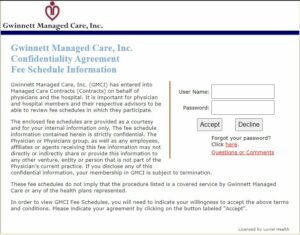
If this is your first time logging into the system, there will be a requirement to reset your password.
Comparing Different Contract Rates
There are two different options available to compare different contract rates:
1. The provider has the ability to see the key CPT codes for their specialty by selecting the available specialties in the left hand column below.
2. The provider can create a custom list of CPT codes, name and save the list for future analysis on the right hand column below.
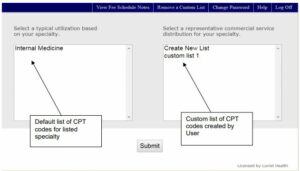
Viewing Contracts by Specialty
To view a list of CPT codes for a certain specialty, select the specialty listed above and enter Submit. The Refine result box will appear, and select the various payers listed in the system to analyze. For the following example, there are four insurance plans selected for the analysis:
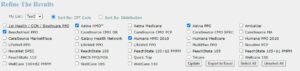
To see the output of the selected items, select the Update button above. The results will appears as follows:
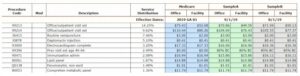
If there is a desire to download the data into Excel format, please click the Export to Excel button as highlighted below.

Viewing Contracts by Specific CPT Codes
To view a list of certain CPT codes for a certain practice, click either Create New List, or a previously saved list, and then select Submit. Enter the CPT code for reference in the CPT Code Box, and click the Add Single CPT box. Enter a title in the Save list as box, and then click the Continue button.
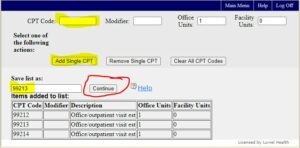
The Refine result box will appear, and select the various payers listed in the system to analyze. For the following example, there are four insurance plans selected for the analysis:

To see the output of the selected items, select the Update button above. The results will appears as follows:
![]()
If there is a desire to export the results to Excel, please follow the process outlined above.
Selecting Contracts
In addition to letting organizations compare the various payment rates for available contracts, the system allows for selection, and confirmation, of fee for service contracts. The process is named election decision or messenger model.
To select contracts for participation, the user will need to log into the program as listed above. Instead of clicking Compare fee schedules, either select the provider specialty in the left hand column, or the custom list of CPT codes in the right hand column, and then select Review fee schedules and make your election to participate.
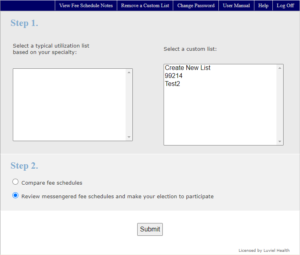
The current Medicare rate will appear, and the user will be prompted to select a Payor:

After selecting a payor, the contract rate will appear on the worksheet. To accept the contracted rate, click the radio button for Accept. If the practice does not want to participate in the contract, please click the Reject radio button.
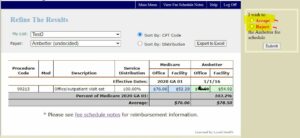
After reviewing the rates, selecting the products, and submitting the information of the decision, the following document will appear for each provider. The document will need to be signed and returned to XXXXXXXXX
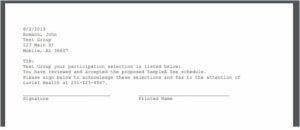
Upon submission of paperwork, please remember to log off of the system.
